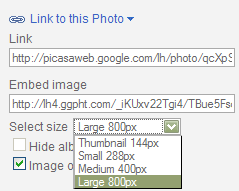Surprise.
It adds a white border and drop shadow to images.
Which looks kind of nice, BUT I don't think I'd want that on ALL my images.

(Did a screenshot of border so I'll still show it when I change the template.)
So I'm sitting here struggling with how to turn the darn thing off.
Looked in the html code, not readily apparent to me there.
Tried an inline img style, that didn't work either.
Hmmm.
Turn Off Border/Drop Shadow on Images
Figured it out.
The "border" is white colored padding with box-shadow coding.
The following inline image styling worked to shut off the "border":
<img style="background: none; -moz-box-shadow: none" alt="" src="http://etc" />
Testing Shadow Off:

NOTES:
I found the coding under the Widgets section of the Template (look for .post-body img).
I did not change the padding, just turned off the color and shadow coding. Would need to test text flow around image to see if padding needed adjustment too.
The drop-shadow does not work correctly in IE8. It's a "shadow" on ALL sides, not two sides.
Reference Links:
w3.org box-shadow
css-tricks
mozilla box-shadow
Testing Shadow On via inline coding:

Inline Code Used:
<img style="background: #fff; -moz-box-shadow: 1px 1px 5px rgba(0, 0, 0, .5); -webkit-box-shadow: 1px 1px 5px rgba(0, 0, 0, .5); -goog-ms-box-shadow: 1px 1px 5px rgba(0, 0, 0, .5); box-shadow: 1px 1px 5px rgba(0, 0, 0, .5);" alt="" src="http://etc" />
Shadow Off via changes to template:

All I did was to make that part of the code a comment (highlighted in yellow).
That way I still had the code there if I wanted to turn it back on.
Further notes on the Watermark Template:
I changed the colors to purple.
Fiddled with other colors.
Tried Courier font at 18px bold.
Created transparent text header.
Background Images
I like the birds on the background.
I haven't figured out how the background texture works yet. It looks like a repeated grainy textured overlay (or semi-transparent?)*.png image maybe. Then the birds *.png is some kind of overlay displayed once top right.

What the heck is the "Tabs" section of the template for? I don't notice anything when I fiddle with that section.

I think this might be the new static stand-along pages feature?
See Blogger Help post.
I haven't used that yet, but I think it looks like Tabs at the top of your blog.